DEFAULT FILE LOCATION IN MS OFFICE
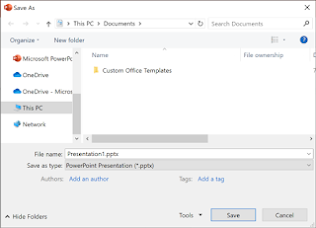
DEFAULT FILE LOCATION IN MS OFFICE your experience when saving a new file via CTRL+ SOR Pressing the save button in quick access toolbar use the cloud, but sometimes need to save locally? •When you want to save locally use Save As instead, which, as before, triggers the legacy save dialog. • you can easily add Save As to the Quick Access Toolbar (QAT) or use the F12 keyboard shortcut. 4.Excel, PowerPoint, Project, and Word Click the File tab, and then click Options. Click Save. file location box In the first section, type the path in the Default Note: In Word you can also click Browse to navigate to the folder you want to use. Under “Hard Disk Drives” (in Windows 10, "Devices and drives"), click “OSDisk (C:).” Navigate to “Program Files (x86)” > “Microsoft Office” > “Office16.”


